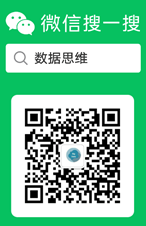Vue+Websocket简单实现聊天功能
本文为大家分享了Vue+Websocket简单实现聊天功能的具体代码,供大家参考,具体内容如下
效果图:

聊天室
此篇文章是针对Websocket的简单了解和应用,利用Nodejs简单搭建一个服务器加以实现。
首先创建一个vue项目
然后再创建一个server文件夹,在终端上打开该文件夹,输入vue init(一直敲 "回车" 键),最后再建一个server.js文件,如下图
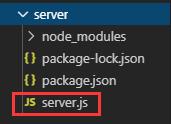
代码如下:
server.js/
在server文件终端下 npm install --s ws
var userNum = 0; //统计在线人数
var chatList = [];//记录聊天记录
var WebSocketServer = require('ws').Server;
wss = new WebSocketServer({ port: 8181 }); //8181 与前端相对应
//调用 broadcast 广播,实现数据互通和实时更新
wss.broadcast = function (msg) {
wss.clients.forEach(function each(client) {
client.send(msg);
});
};
wss.on('connection', function (ws) {
userNum++;//建立连接成功在线人数 +1
wss.broadcast(JSON.stringify({ funName: 'userCount', users: userNum, chat: chatList })); //建立连接成功广播一次当前在线人数
console.log('Connected clients:', userNum);
//接收前端发送过来的数据
ws.on('message', function (e) {
var resData = JSON.parse(e)
console.log('接收到来自clent的消息:' + resData.msg)
chatList.push({ userId: resData.userId, content: resData.msg });//每次发送信息,都会把信息存起来,然后通过广播传递出去,这样此每次进来的用户就能看到之前的数据
wss.broadcast(JSON.stringify({ userId: resData.userId, msg: resData.msg })); //每次发送都相当于广播一次消息
});
ws.on('close', function (e) {
userNum--;//建立连接关闭在线人数 -1
wss.broadcast(JSON.stringify({ funName: 'userCount', users: userNum, chat: chatList }));//建立连接关闭广播一次当前在线人数
console.log('Connected clients:', userNum);
console.log('长连接已关闭')
})
})
console.log('服务器创建成功')
然后npm run start启动服务器
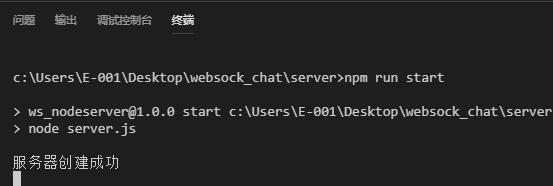
HelloWorld.vue(前端页面)
<template>
<div class="chat-box">
<header>聊天室人数:{{count}}</header>
<div class="msg-box" ref="msg-box">
<div
v-for="(i,index) in list"
:key="index"
class="msg"
:style="i.userId == userId?'flex-direction:row-reverse':''"
>
<div class="user-head">
<div
class="head"
:style="` background: hsl(${getUserHead(i.userId,'bck')}, 88%, 62%); clip-path:polygon(${getUserHead(i.userId,'polygon')}% 0,100% 100%,0% 100%); transform: rotate(${getUserHead(i.userId,'rotate')}deg)`"
></div>
</div>
<div class="user-msg">
<span
:style="i.userId == userId?' float: right;':''"
:class="i.userId == userId?'right':'left'"
>{{i.content}}</span>
</div>
</div>
</div>
<div class="input-box">
<input type="text" ref="sendMsg" v-model="contentText" @keyup.enter="sendText()" />
<div class="btn" :class="{['btn-active']:contentText}" @click="sendText()">发送</div>
</div>
</div>
</template>
<script>
export default {
data() {
return {
ws: null,
count: 0,
userId: null, //当前用户ID
list: [], //聊天记录的数组
contentText: "" //input输入的值
};
},
created() {
this.getUserID();
},
mounted() {
this.initWebSocket();
},
methods: {
//根据时间戳作为当前用户ID
getUserID() {
let time = new Date().getTime();
this.userId = time;
},
//根据userID生成一个随机头像
getUserHead(id, type) {
let ID = String(id);
if (type == "bck") {
return Number(ID.substring(ID.length - 3));
}
if (type == "polygon") {
return Number(ID.substring(ID.length - 2));
}
if (type == "rotate") {
return Number(ID.substring(ID.length - 3));
}
},
//滚动条到底部
scrollBottm() {
let el = this.$refs["msg-box"];
el.scrollTop = el.scrollHeight;
},
//发送聊天信息
sendText() {
let _this = this;
_this.$refs["sendMsg"].focus();
if (!_this.contentText) {
return;
}
let params = {
userId: _this.userId,
msg: _this.contentText
};
_this.ws.send(JSON.stringify(params)); //调用WebSocket send()发送信息的方法
_this.contentText = "";
setTimeout(() => {
_this.scrollBottm();
}, 500);
},
//进入页面创建websocket连接
initWebSocket() {
let _this = this;
//判断页面有没有存在websocket连接
if (window.WebSocket) {
// 192.168.0.115 是我本地IP地址 此处的 :8181 端口号 要与后端配置的一致
let ws = new WebSocket("ws://192.168.0.115:8181");
_this.ws = ws;
ws.onopen = function(e) {
console.log("服务器连接成功");
};
ws.onclose = function(e) {
console.log("服务器连接关闭");
};
ws.onerror = function() {
console.log("服务器连接出错");
};
ws.onmessage = function(e) {
//接收服务器返回的数据
let resData = JSON.parse(e.data);
if (resData.funName == "userCount") {
_this.count = resData.users;
_this.list = resData.chat;
console.log(resData.chat);
} else {
_this.list = [
..._this.list,
{ userId: resData.userId, content: resData.msg }
];
}
};
}
}
}
};
</script>
<style lang="scss" scoped>
.chat-box {
margin: 0 auto;
background: #fafafa;
position: absolute;
height: 100%;
width: 100%;
max-width: 700px;
header {
position: fixed;
width: 100%;
height: 3rem;
background: #409eff;
max-width: 700px;
display: flex;
justify-content: center;
align-items: center;
font-weight: bold;
color: white;
font-size: 1rem;
}
.msg-box {
position: absolute;
height: calc(100% - 6.5rem);
width: 100%;
margin-top: 3rem;
overflow-y: scroll;
.msg {
width: 95%;
min-height: 2.5rem;
margin: 1rem 0.5rem;
position: relative;
display: flex;
justify-content: flex-start !important;
.user-head {
min-width: 2.5rem;
width: 20%;
width: 2.5rem;
height: 2.5rem;
border-radius: 50%;
background: #f1f1f1;
display: flex;
justify-content: center;
align-items: center;
.head {
width: 1.2rem;
height: 1.2rem;
}
// position: absolute;
}
.user-msg {
width: 80%;
// position: absolute;
word-break: break-all;
position: relative;
z-index: 5;
span {
display: inline-block;
padding: 0.5rem 0.7rem;
border-radius: 0.5rem;
margin-top: 0.2rem;
font-size: 0.88rem;
}
.left {
background: white;
animation: toLeft 0.5s ease both 1;
}
.right {
background: #53a8ff;
color: white;
animation: toright 0.5s ease both 1;
}
@keyframes toLeft {
0% {
opacity: 0;
transform: translateX(-10px);
}
100% {
opacity: 1;
transform: translateX(0px);
}
}
@keyframes toright {
0% {
opacity: 0;
transform: translateX(10px);
}
100% {
opacity: 1;
transform: translateX(0px);
}
}
}
}
}
.input-box {
padding: 0 0.5rem;
position: absolute;
bottom: 0;
width: 100%;
height: 3.5rem;
background: #fafafa;
box-shadow: 0 0 5px #ccc;
display: flex;
justify-content: space-between;
align-items: center;
input {
height: 2.3rem;
display: inline-block;
width: 100%;
padding: 0.5rem;
border: none;
border-radius: 0.2rem;
font-size: 0.88rem;
}
.btn {
height: 2.3rem;
min-width: 4rem;
background: #e0e0e0;
padding: 0.5rem;
font-size: 0.88rem;
color: white;
text-align: center;
border-radius: 0.2rem;
margin-left: 0.5rem;
transition: 0.5s;
}
.btn-active {
background: #409eff;
}
}
}
</style>
192.168.0.115是我本地的IP地址(默认是 localhost ),你可以改成你自己的
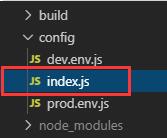
然后npm run dev,就可以实现局域网聊天了,有无线的话可以用手机连着无线访问你的IP地址访问,🙃没的话可以试下多开几个窗口,也是能看到效果的!!
进入聊天室时和发送信息时服务器的打印日志
以上就是本文的全部内容,希望对大家的学习有所帮助,也希望大家多多支持编程教程。
vue聊天框发送表情以及vue界面发送表情实现的具体代码,供大家参考,具体内容如下1.在发送消息的时候,判断发送的消息是不是表情,表情的type:3,content:[爱心],这样存储在数据库中2.在获取聊天记录的 ...